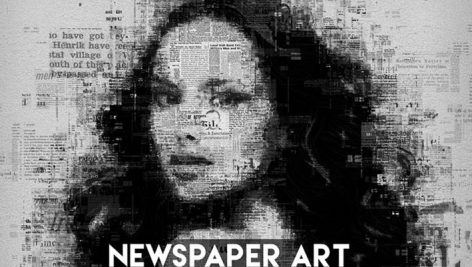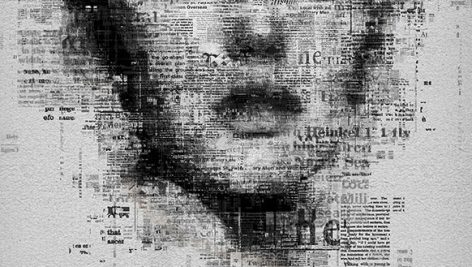دانلود اکشن فتوشاپ تبدیل تصاویر روزنامه ای Newspaper Art Photoshop Action از شرکت graphicriver
فیلم آموزشی بهمراه محصول میباشد
توسط این اکشن فتوشاپ می توانید افکت روزنامه را بر روی عکس های خود اعمال کنید و آن ها را به صورت نقاشی زیبا و هنری در آورید.
استفاده کردن از این اکشن فتوشاپ بسیار ساده و آسان می باشد و فیلم اموزشی بهمراه محصول میباشد
قابلیت کار با ورژنهای مختلف فتوشاپ ( Photoshop )
مناسب برای طراحان آلبوم دیجیتال عروس و کودک و فشن و تبلیغات اینستاگرامی و ساخت بروشور تبلیغاتی
برای راحتی کار شما عزیزان نمونه کارها بصورت آلبوم عکس گرد آوری شده
همچنین شما میتوانید از سایت اصلی سازنده هم دیدن فرمایید
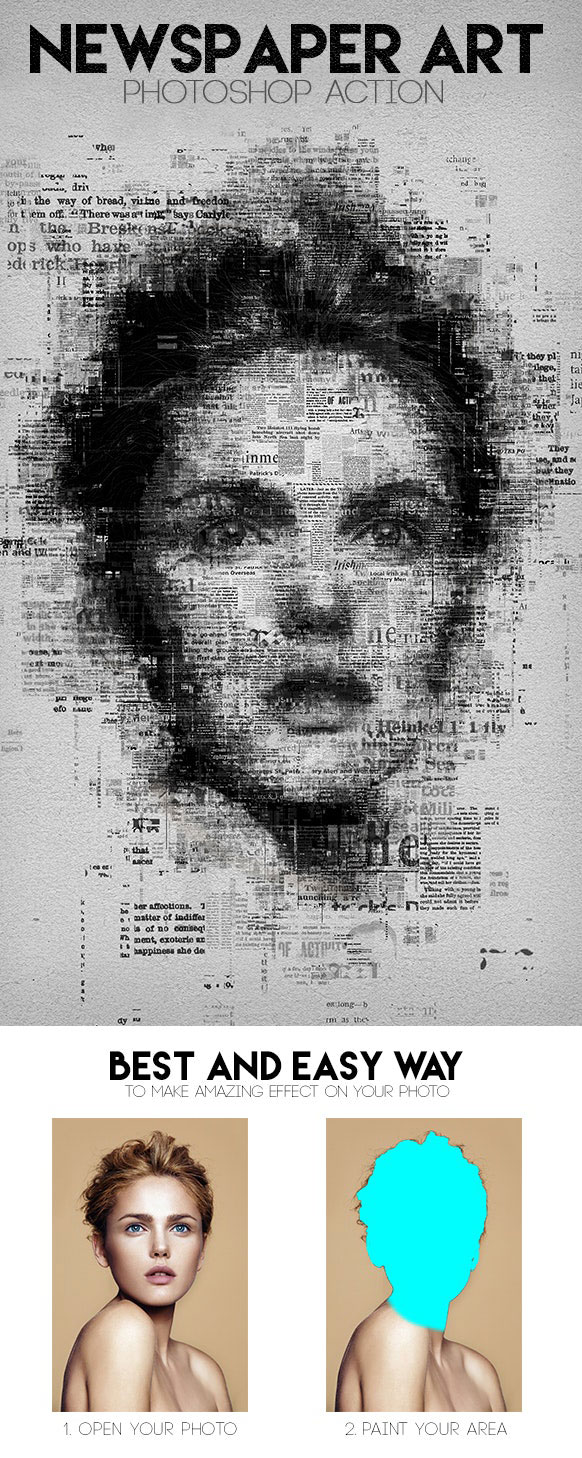
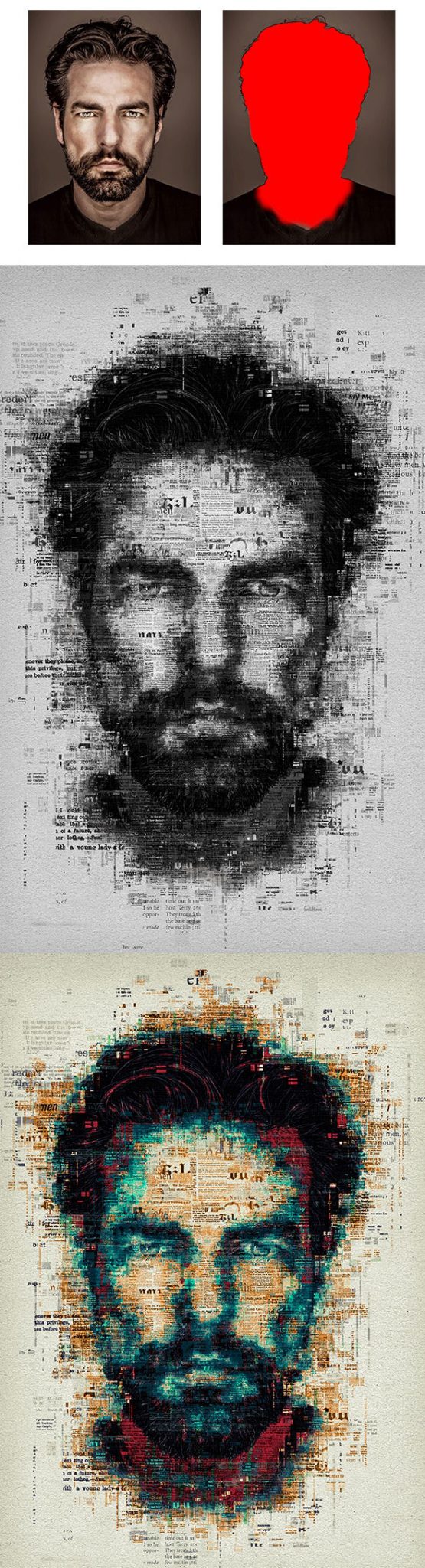
محصولات ویژه زیر را نیز از دست ندهید :
۱ – دانلود مجموعه اکشن سایت BP4U بنام : BP4U Actions Made Easy Bundle Pack
۲ – دانلود پکیج ۱۲۰ اکشن حرفه ای فتوشاپ : Pro Photoshop Action Bundle
توضیحات انگلیسی از سایت سازنده :
Newspaper Art Action :
turns your photos into an abstract composition of letters, pieces of newspapers and geometric shapes. Save hours of work with Newspaper Art action
This action has been created and optimized for use on Photoshop CS3, CS4, CS5, CS6, CC and ONLY FOR THE ENGLISH VERSION OF PHOTOSHOP
How to configure Photoshop to work with actions.:
۱. Make sure you are using the English version of Photoshop.
Each action has been created and optimized to work only with the English version of Photoshop
so please make sure that you are using this version.
If not, don’t worry: you can change the language of your version of Photoshop to English (and switch back again) using this method
By the way, my best selling Double Exposure Action has recently been updated, and you can now use it with the
English, German, French, Italian and Spanish versions of Photoshop.
۲. Use the RGB Mode and 8 Bits color.
To check these settings, go to Image->Mode and check the “RGB color” and “۸ Bits/Channel”.
۳. Make sure that the option “Add ‘copy’ to Copied Layers and Groups” is turned on.
This option applies only to CS5 and later versions of Photoshop. On the “LAYERS” panel, click on the menu icon
go to “Panel Options…”, and check that the “Add ‘copy’ to Copied Layers and Groups” is turned on.
۴. Use a photo with 72dpi or higher.
If you are using a photo with less than 72dpi, the action will not function correctly.
To fix this, go to Image->Image Size and increase the resolution value.
۵. Set the Opacity of brush to 100%.
Set the Opacity of the brush to 100%.
Select the “Brush Tool” and move the opacity slider to 100%.
How to combine my actions?
۱. Open your photo
۲. Play the first action
۳. Save the result as an image
۴. Open the previously saved image
۵. Play the second action
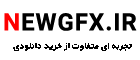 پریست لایت روم | پروژه پریمیر | پروژه افترافکت | ترنزیشن هندی سیملس پریمیر|دانلود پروژه پریمیر | اکشن فتوشاپ | پروژه افترافکت | پریست لایت روم عروسی | فوتیج | فایل لایه باز | دانلود پروژه پریمیر | اکشن فتوشاپ | پروژه افترافکت | پریست لایت روم عروسی | فوتیج | فایل لایه باز
پریست لایت روم | پروژه پریمیر | پروژه افترافکت | ترنزیشن هندی سیملس پریمیر|دانلود پروژه پریمیر | اکشن فتوشاپ | پروژه افترافکت | پریست لایت روم عروسی | فوتیج | فایل لایه باز | دانلود پروژه پریمیر | اکشن فتوشاپ | پروژه افترافکت | پریست لایت روم عروسی | فوتیج | فایل لایه باز